Problem
In an open Opportunity or Company, on the Users tab, clicking Add does not open the next window.
Cause
This was a backwards compatibility problem starting with Prophet version 7.4.
Solution
If you still have Prophet version 7.3 or earlier, you can upgrade to the current version of Prophet.
You can check your version by clicking the dropdown arrow on Prophet's Tools button and click "About Prophet"
Avidian Cloud or On Premise Server?
Click Prophet's Tools button to open Prophet Administrator.
If you are set with the Avidian Cloud, continue with these instructions.
If you are set to "On Premise server", please check with your Prophet Administrators or Avidian Support to determine which version your company has and to get its download link.
If you have Prophet version 7.1 or earlier.
If you have version 7.1 or earlier, you'll need to first uninstall Prophet. You can click Windows Start button, click the Settings (gear) icon and click on Apps.
Select Avidian Prophet and go through the steps to uninstall.
Be sure that you know your Prophet Password. It can be reset by clicking the dropdown arrow on Prophet's tools button, and click Change User Password.
Download and Install
Download the update if you have version 7.2 or later, https://www.Avidian.com.com/install/clientUpdate
Download the full version if you uninstalled 7.1 or earlier above, https://www.Avidian.com.com/install/client.
Close all Outlook windows and start the update or installation.
If you uninstalled and reinstalled, once Outlook is Opened, when you get to the page to select the Working Contact Folder, click Other folders.
In a moment, just click OK on the folders list and it will use the settings you have set now.
Click No to Synchronize.
Support
If you have any trouble going through the steps or would like help, please call Avidian Prophet Technical Support at 800-399-8980 x2.
Or you can email Support@Avidian.com aka Support@Avidian.Helpserve.com.
Or you can create a Support ticket here. You don't need to login, you can just click Next.
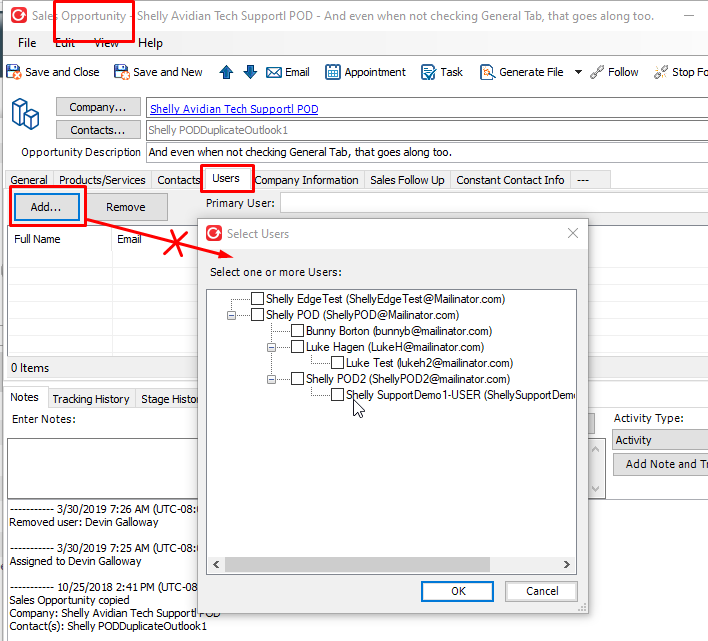
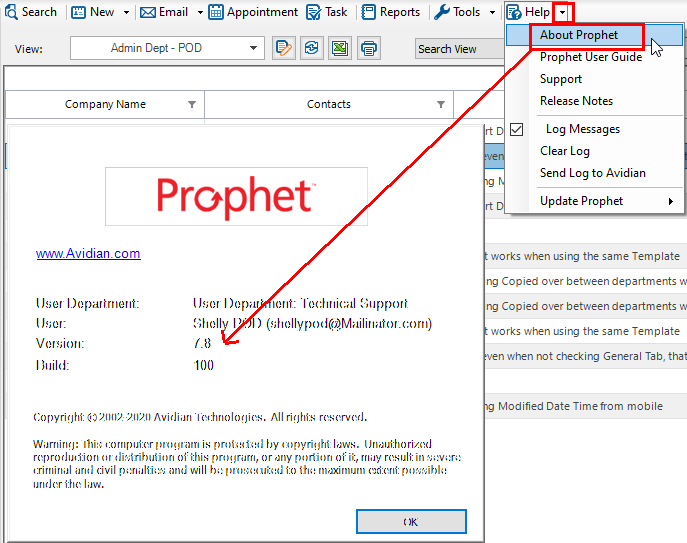
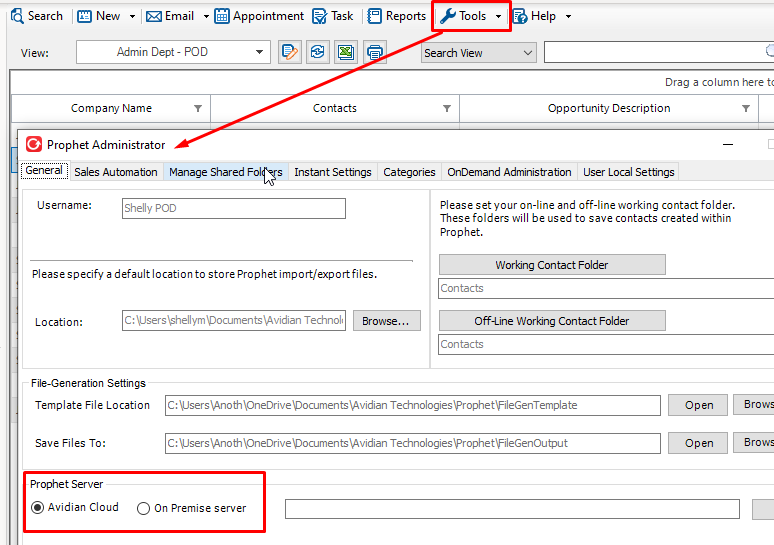
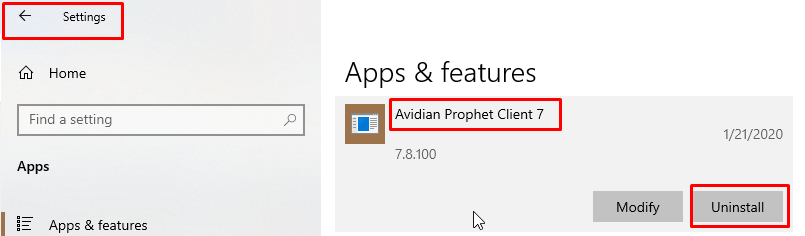
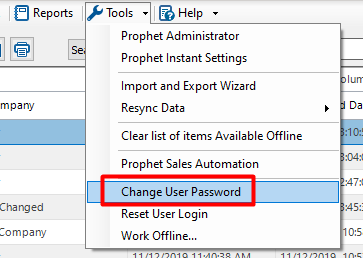
Jian Fu
Comments