Problem
When sending Group Emails through Prophet, you might get an error that “Prophet failed to location the Salutation line in your email…”
Cause
This is usually caused by having corrupted items in your Drafts folder.
Solution
We’ll create a temporary folder and move the Drafts items there.
Please note that this will update the Modified date.
If you rely on that, you might want to get screenshots before moving.
Or you can add the Created column.
In Outlook, right click your Drafts folder and click New Folder. Name it Drafts Temp.
Expand the Drafts folder to show Drafts Temp, by clicking the icon to its left.
Click any message in the Drafts folder, and press Ctrl+A to select them all.
Drag them onto the Drafts Temp folder.
If you have a lot of drafts, you might get this message. Click Yes.
Then, if you have only one corrupt item, it will open in a new window. You can handle it as appropriate, or delete it if not needed, by closing it and click No to save changes.
If you have more than one corrupt item, they will be attached to a new message. You can open those attachments and handle or delete them, or save that draft for later.
Test
You should now be able to send Group Emails without getting the Salutation error.
If Group Emails are working again, you can move your items back to Drafts. The process of moving them will have cleaned up any corruption.
Support
If you have any trouble going through the steps or would like help, please call Avidian Prophet Technical Support at 855-284-3426 x2.
Or you can email Support@Avidian.com.
Or you can create a Support ticket by clicking Start a Conversation on https://avidian.kayako.com
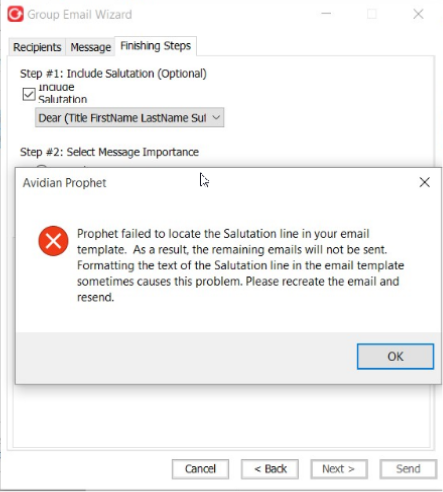
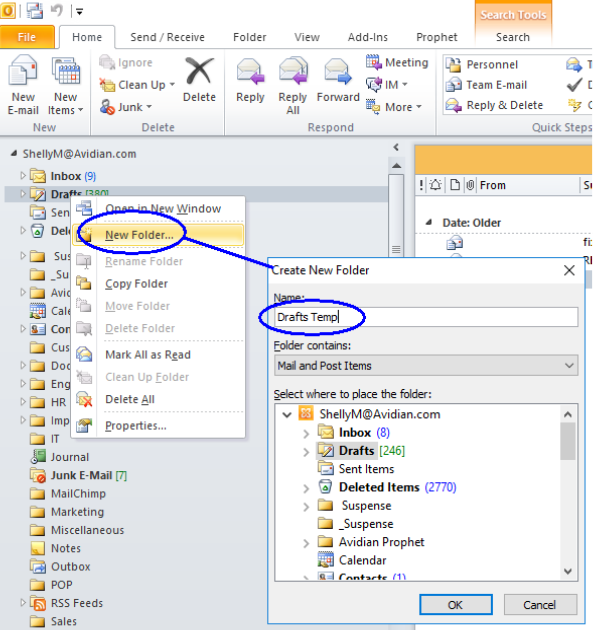

Jian Fu
Comments