Background and Problem
Prophet’s Activities Search is available from an open Company, or from Contact Manager.
Prophet asks Outlook to search your local computer for the items.
Outlook uses Windows Desktop Search which relies on Window's Index.
Windows usually maintains the Index automatically. But sometimes it needs to be rebuilt.
You might find that the search doesn’t find some, or that trying to open some give an error.
Solution 1 - Increase Cached Data Time Frame
Check if your Outlook account is set to keep only a year's worth of data locally. Prophet can only find data that's been downloaded.
In Outlook, click the File menu in the upper left.
Click the Account Settings button and the Account Settings choice.
Double click your email account.
Increase the time frame as you prefer. Click Next and click Done.
Outlook will take some time to download the data.
And then some time for Windows to index the new data.
Leave Outlook running overnight and test in the morning.
Solution 2a - Repair Windows Index
Click Windows Start menu. Type “Indexing Options”, and click it at the top of the list.
This opens the Indexing Options page.
Click "Troubleshoot search and indexing".
Check all but the last box and click Next.
Enter "slow" into the description and click next.
If any problems are found, click "Try these repairs as an administrator". You might need to have your IT do this.
As above, check the boxes for the Problems, enter "slow" in the next page and click Next to continue. The problem should be fixed.
If any problems remain, please work with your IT to resolve them.
Solution 2b - Rebuild Windows' Index
Please note that this process could take multiple hours.
While the index is being rebuilt, searches in Outlook and Windows will not work.
I recommend starting it before you leave for the day. Close all programs including Outlook. You can lock your PC, but don't log off, shut down Windows or let your PC go to Sleep.
Open the Indexing options as described above.
If your page shows that “Indexing speed is reduced due to user activity”, that means that the index is already being maintained or rebuilt.
Let it continue.
Once it shows “Indexing Complete”, test searching.
If it already shows “Indexing Complete”, verify that it has Microsoft Outlook. If not, click the Modify button.
Check the box for Microsoft Outlook and click OK.
To continue and rebuild the index, click Advanced.
Click the Rebuild button.
Click OK to start indexing.
This is when searching will stop working and the indexing will take a long time.
You can check on the status by viewing the Indexing Options page until it shows "Indexing Complete".
Test searching.
If you're still having trouble, you can go through the Troubleshooter.
Support
If you have any trouble going through the steps or would like help, please call Avidian Prophet Technical Support at 855-284-3426 x2.
Or you can email Support@Avidian.com.
Or you can create a Support ticket here.
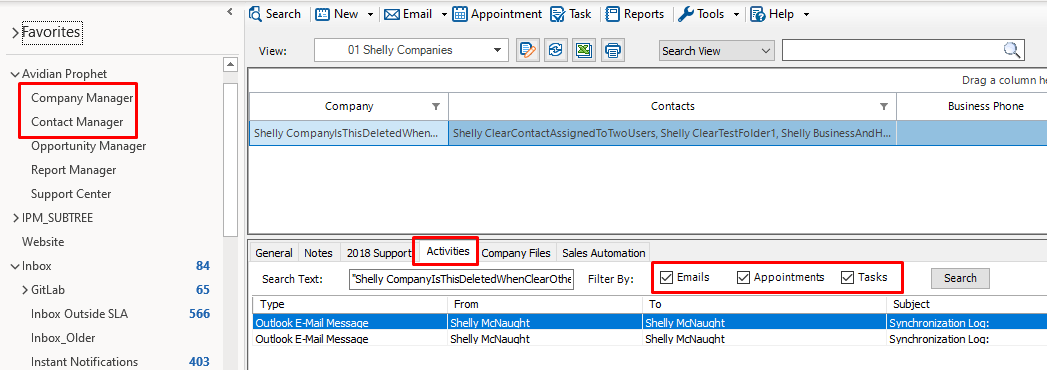
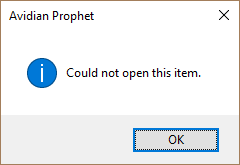
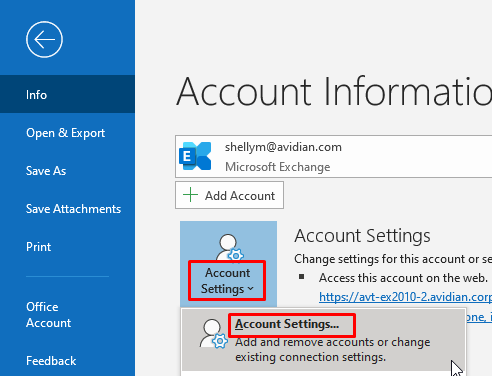
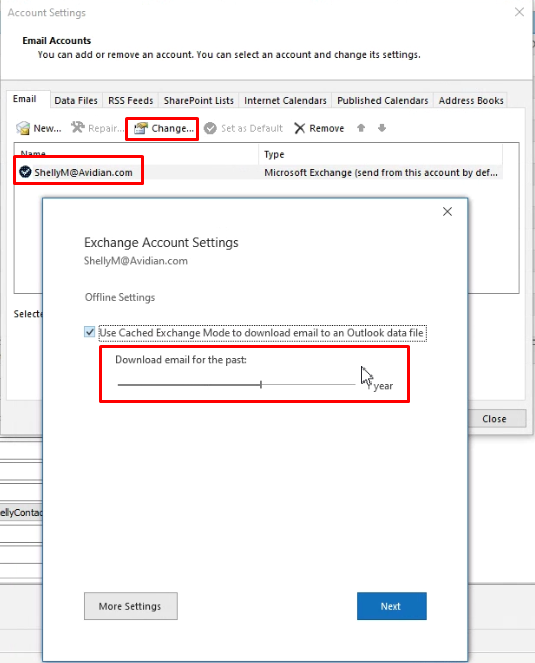
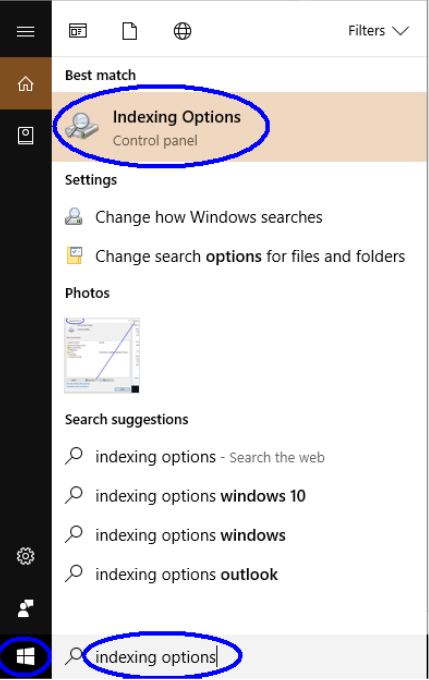
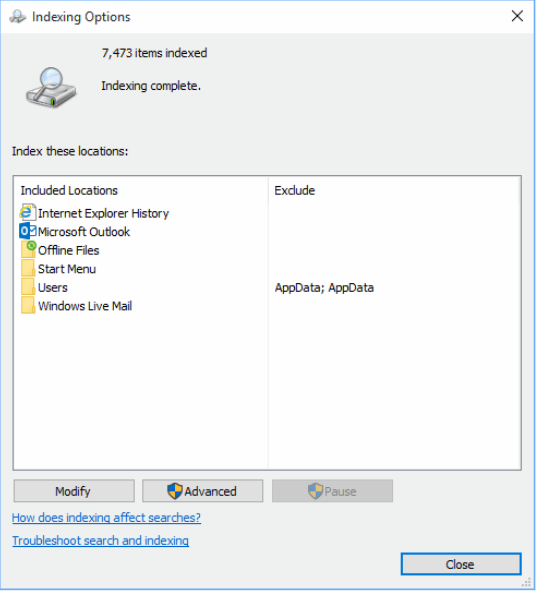
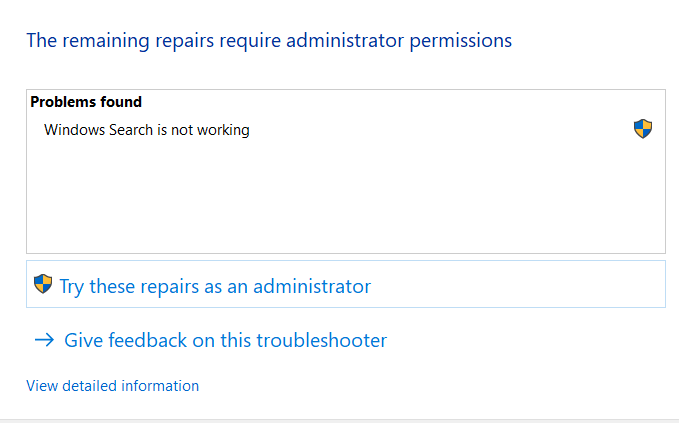
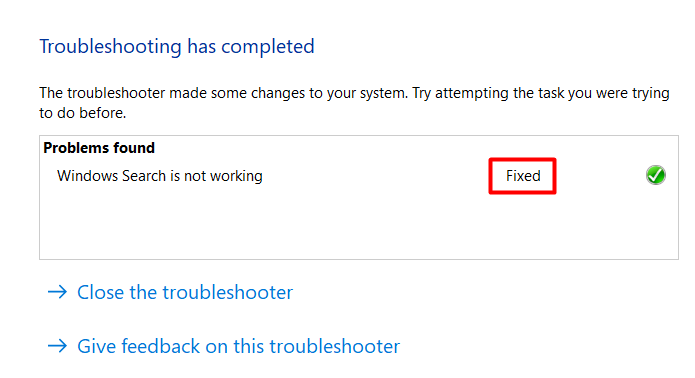
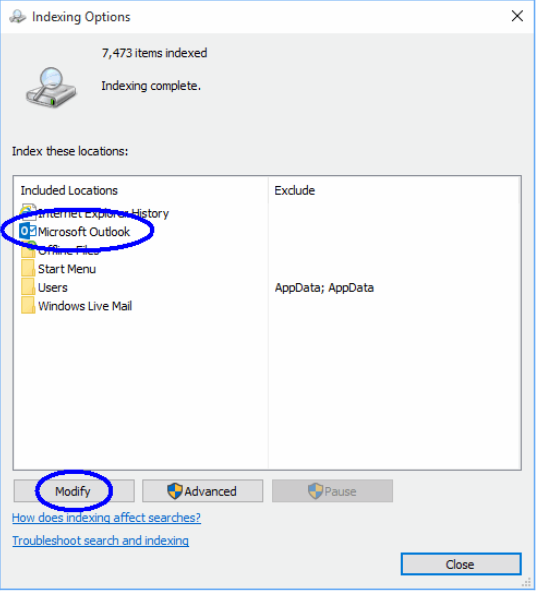
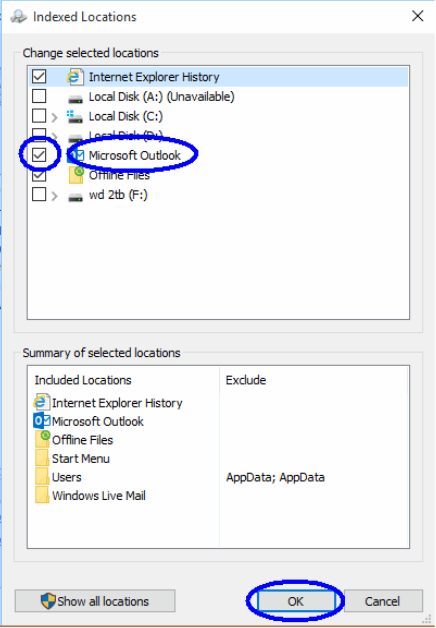
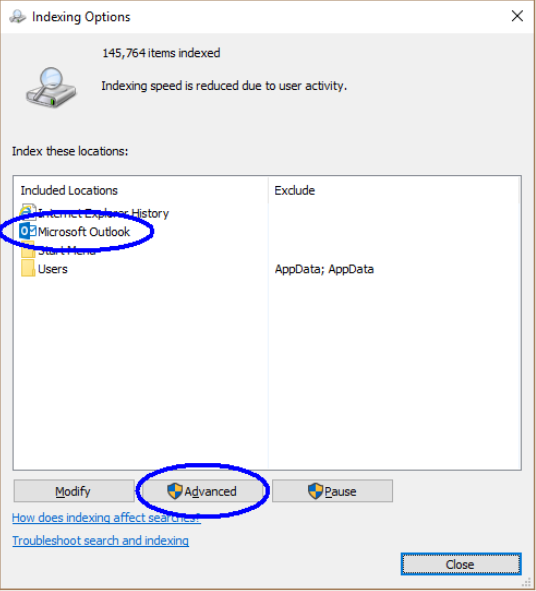
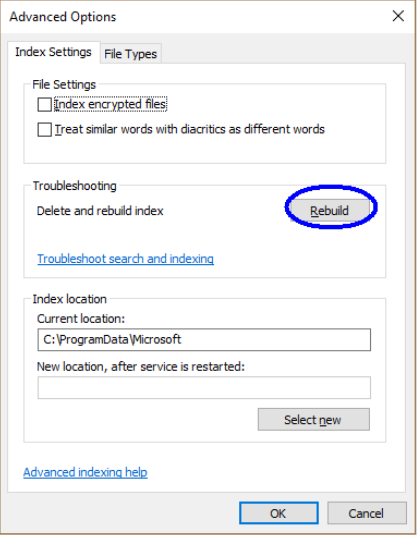
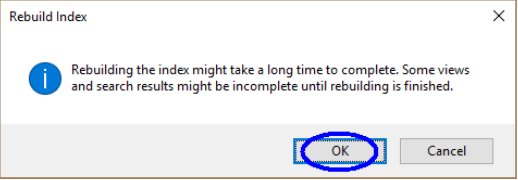
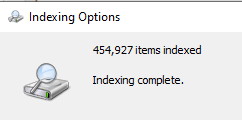
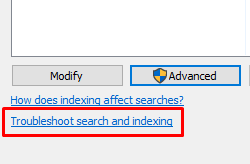
Jian Fu
Comments