Solution
Note: If Prophet has already been installed by a Windows Administrator, usually your IT, please see the next section to "Convert an Admin installation...".
You can verify if Prophet has ever been installed by checking if C:\Program Files has an "Avidian Technologies" folder.
If there is an Avidian Technologies folder, and the Prophet user is not a Windows Administrator, skip to the "Convert..." steps below.
If there is no Avidian Technologies folder, and the user is not a Windows Administrator, you can get the non-Admin installation from the newest Release Notes.
Download "Install Prophet (Full) for Non-Admin", close Outlook and run the file.
Convert an Admin installation to non-Admin
Here are the steps to change your Prophet installation if you are not a Windows Administrator.
You'll need to know your Prophet password. https://avidian.kayako.com/article/130-forgot-your-password
If you're still on version 7, have IT run the update to the current Admin installed version.
Then IT will Uninstall Prophet as a Windows Administrator.
IT will download the Class ID Cleaner exe that's attached at the bottom of this KnowledgeBase Article. Unzip it, right-click it and click Run As Administrator. It should show results like this, but probably with different values.
Removed 542 class keys.
Removed 2387 class/CLSID keys.
Be sure the regular non-Windows-Admin login runs the rest of these steps.
Download, save and run the Full Non-Admin Installer. When Outlook opens, go through the end of setup with your email and password.
Run ConfigureProphetClient.exe and restart Outlook. The non-Admin installer puts Prophet's program files in the user's AppData\Roaming folder.
E.g. C:\Users\[ User's Windows Login ]\AppData (a hidden folder, just type it in File Explorer )\Roaming\Avidian Technologies
A shortcut is to paste %homepath%\AppData\Roaming\Avidian Technologies\ConfigureProphetClient.exe into File explorer or Start > Search field.
Open Outlook. Click the Prophet tab > Settings and click the Rebuild Manager Folders button.
Change to a different Prophet Manager folder, and they will load.
Support
If you have any trouble going through the steps or would like help, please call Avidian Prophet Technical Support at 855-284-3426 x2.
Or you can email Support@Avidian.com.
Or you can create a Support ticket by clicking Start a Conversation on https://avidian.kayako.com
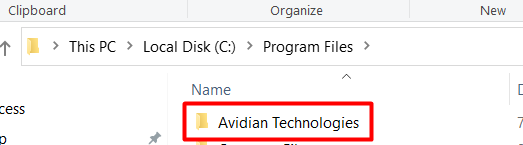
Shelly McNaught
Comments