Problem
If loading Prophet Managers is slow, we can run some tests to determine if there are Internet problems.
Ping Comparison
Right-click Windows Start button to open Windows Powershell or Command Prompt.
Enter this command and press Enter.
ping -t www.ProphetOnDemand.com
Let it run for about 10 minutes. You can do other work during this time, including Internet sites and Prophet.
Press Ctrl+C to stop that test. Your results will be like this, but longer. We're mostly looking at the Packets' "Lost" percentage.
Do the same for Google.
ping -t www.Google.com
Press Ctrl+C to stop that.
Click the menu button in the upper left. Click Edit and click Select All.
Press Enter and the results are now on the Clipboard.
Reply to an email from the ticket and paste in the results.
Network Statistics
Copy this URL and paste it into an Internet browser.
https://prophetondemand.com/prophet/prophetwebservices/AvtProphetApi/odata/CompanyViews
It will ask for your Email and Prophet password. If you need to reset your password, please see this KnowledgeBase article.
You'll see a lot of data.
Press F12 to open Chrome's Development Tools.
Click the Network tab.
Press Ctrl+R to reload the data. Wait until the browser's tab stops spinning.
Hover over the Waterfall blue/green bar. Get a screenshot of the Request/Response Times durations.
Support
If you have any trouble going through the steps or would like help, please call Avidian Prophet Technical Support at 855-284-3426 x2.
Or you can email Support@Avidian.com.
Or you can create a Support ticket by clicking Start a Conversation on https://avidian.kayako.com
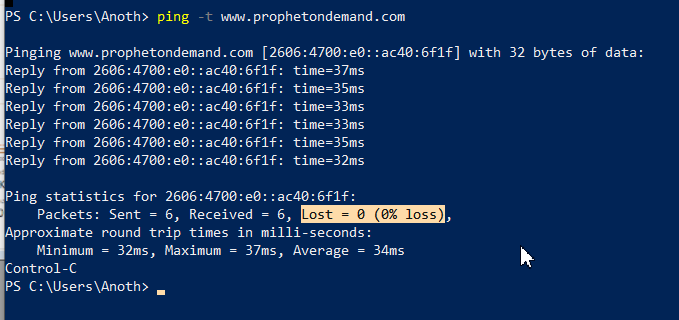
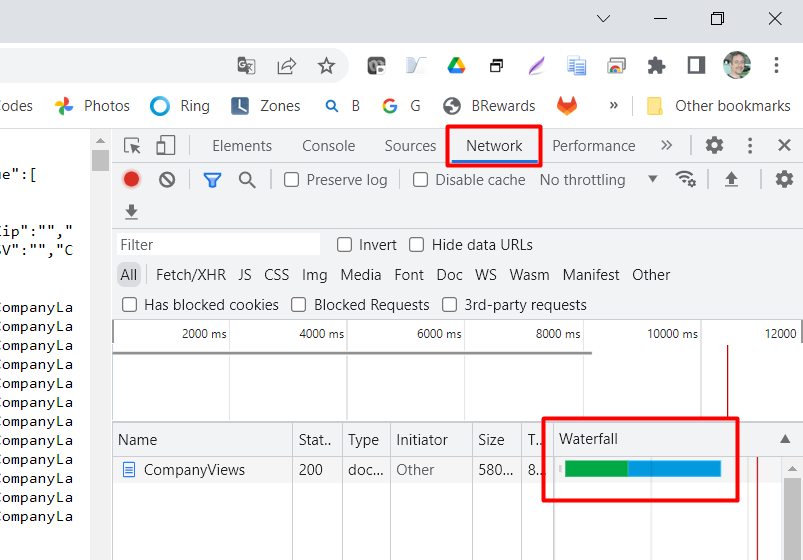
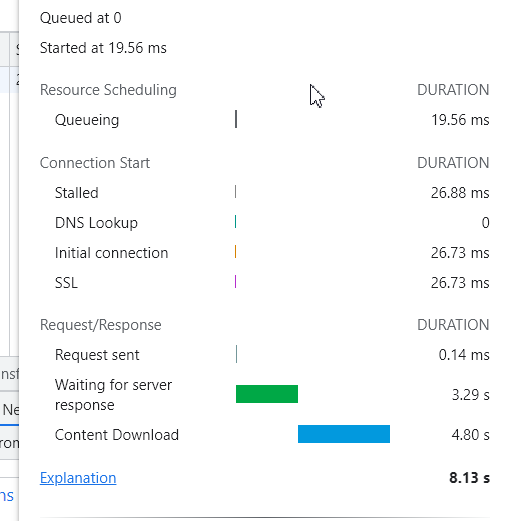
Shelly McNaught
Comments