Background
When you send an Email from an open Opportunity, you can get a list of those linked emails on the Emails tab.
But that will only show emails in your Outlook.
Prophet can be configured to use a Shared Mailbox or an Exchange Public Folder to get copies of linked emails, appointments and tasks.
Then when others open Opportunities, they'll see the shared folders' data.
Create the Shared Folder
Have you Exchange admin create either a Shared Mailbox or an Exchange public folder.
For a Shared Mailbox, also create a folder, "Avidian Prophet" or similar.
Give each Prophet User "Editor" permissions on the folders.
Give one Prophet Administrator "Owner" or "Publishing Editor" permissions.
Create the Department(s) Sub-folders
It is important that all Prophet users already have their permissions set, and verify that they can see the new folder. It can take Exchange ½ a day or more to propagate changes.
On the Prophet Admin's PC that's been given higher permissions, click Prophet's Tools button to open Prophet Administrator.
Click the Manage Shared Folders button.
Determine if all the Departments are being used.
Click the button for "Microsoft Exchange" or "Other (Shared Mailbox)"
Click the ellipsis to specify the Shared Mailbox folder or Exchange folder.
Click Apply.
Click Yes if all Departments should have their folders created.
Click No if one some should be created.
If No, then click Create along the row of the Department(s) that you are using.
Prophet will create a sub-folder for each department and 3 folders under that, for
Test
Open an Opportunity with a contact that you can send an Email test to.
Click the Emails button and send an email.
Click the Emails Tab and you should see both your Sent Item and the Shared Folder's copy.
Have another user open the Opportunity and click the Emails tab. They should see the shared folder copy.
Support
If you have any trouble going through the steps or would like help, please call Avidian Prophet Technical Support at 855-284-3426 x2.
Or you can email Support@Avidian.com.
Or you can create a Support ticket by clicking Start a Conversation on https://avidian.kayako.com
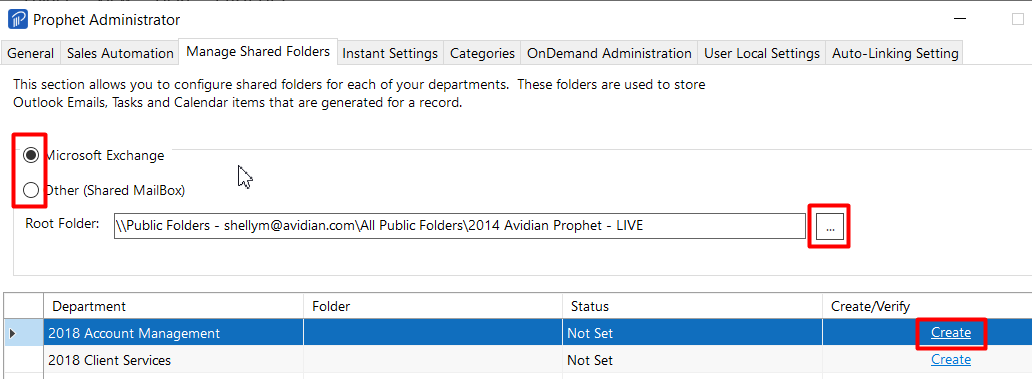
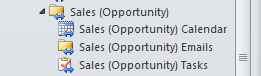
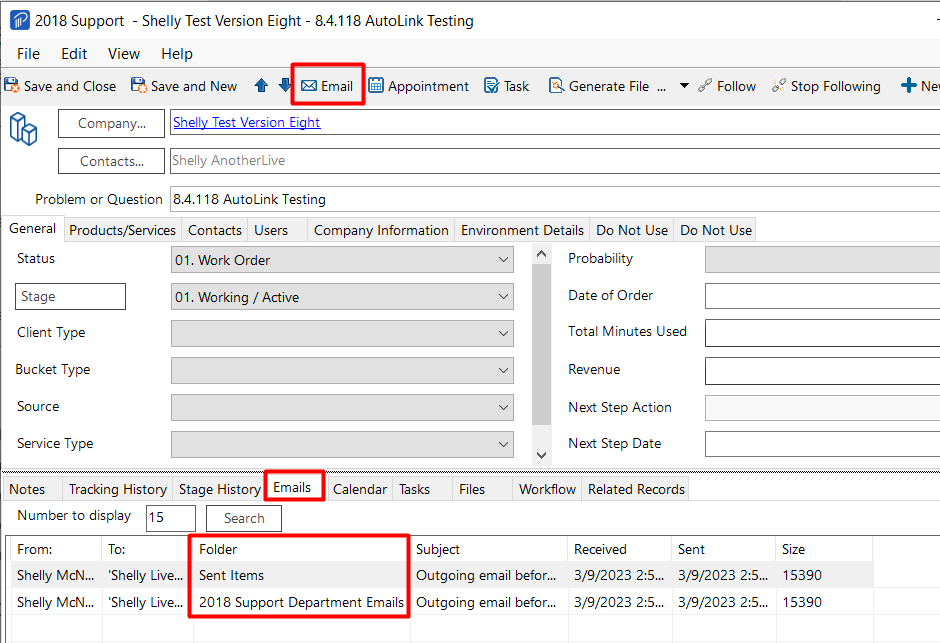
Shelly McNaught
Comments